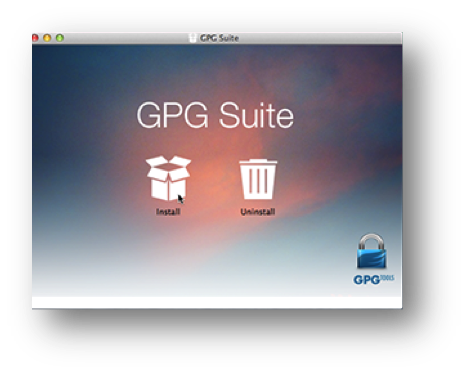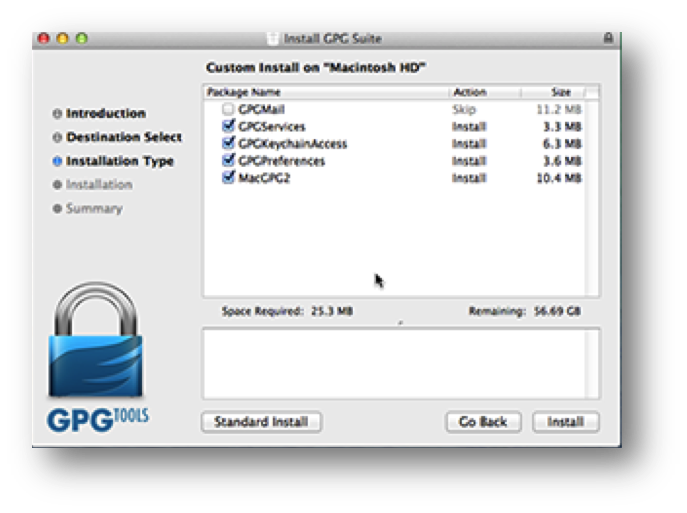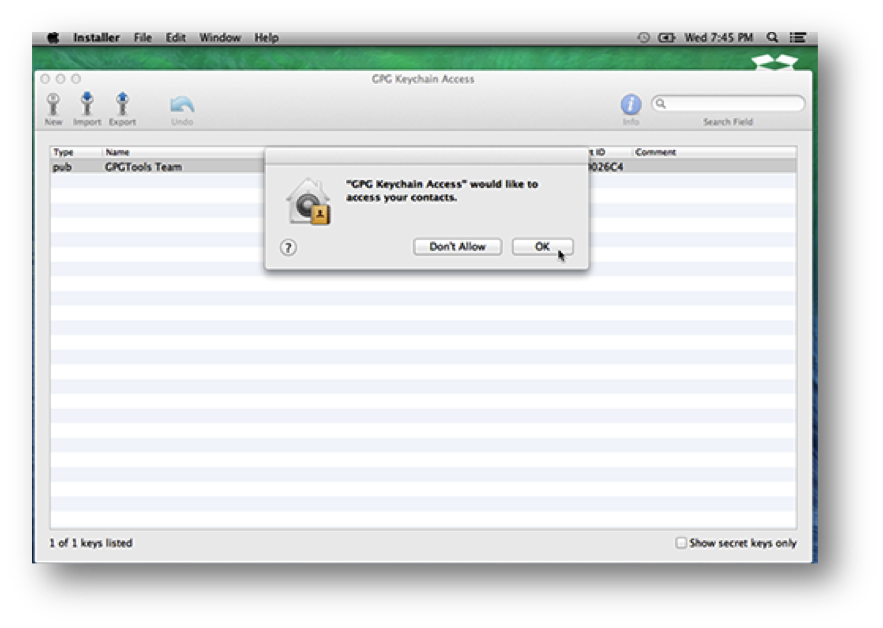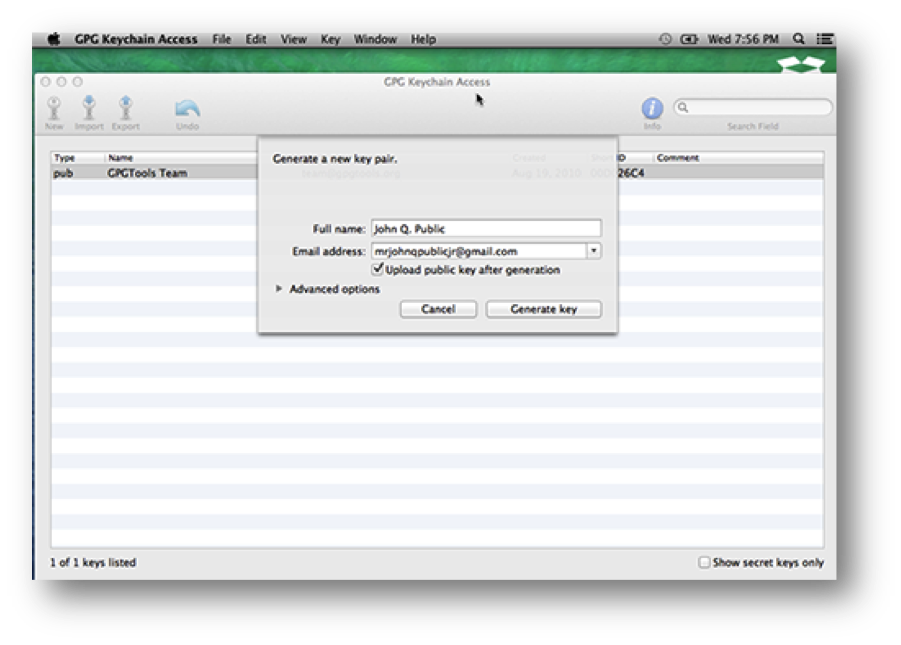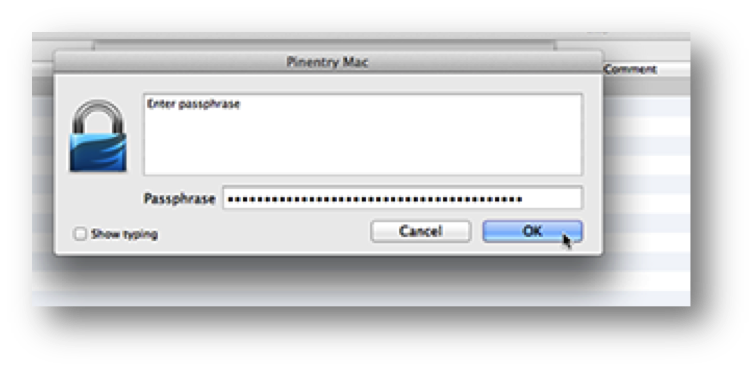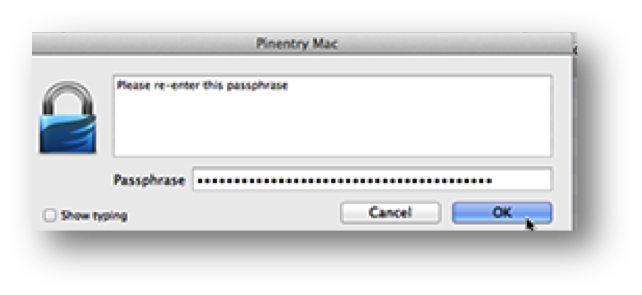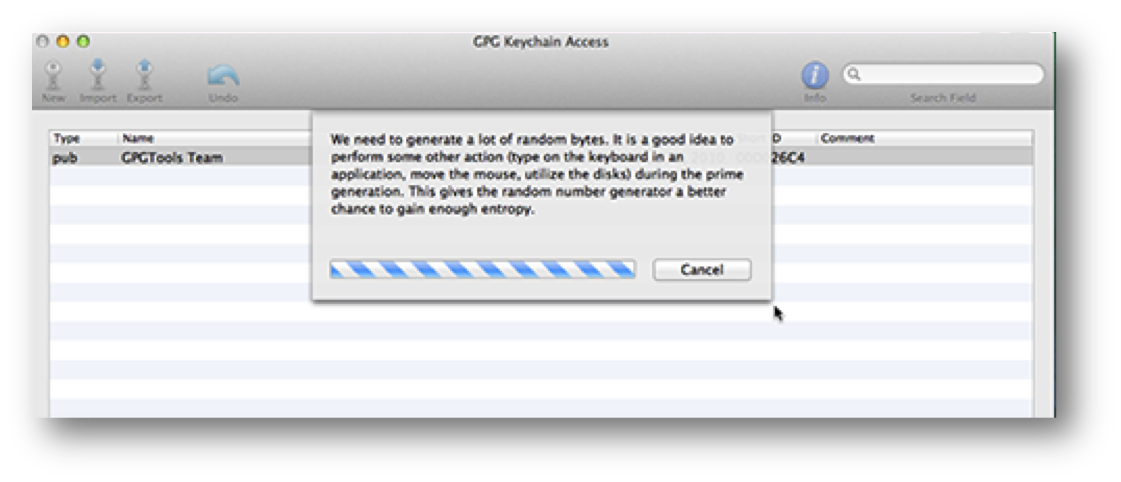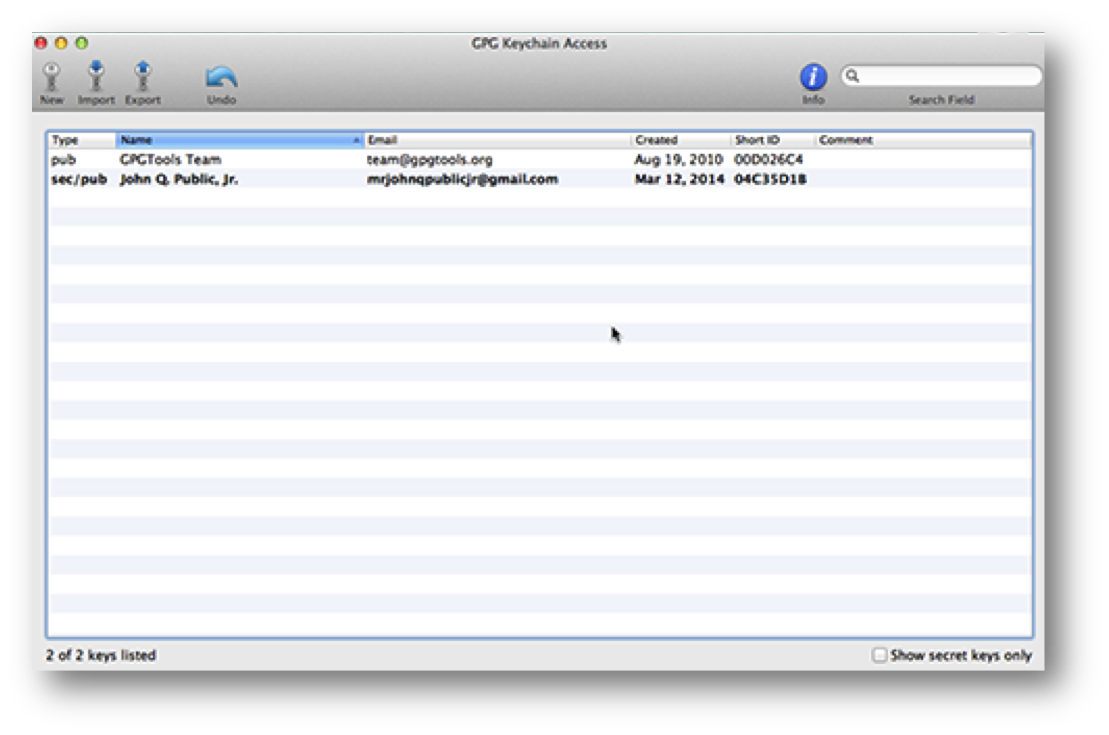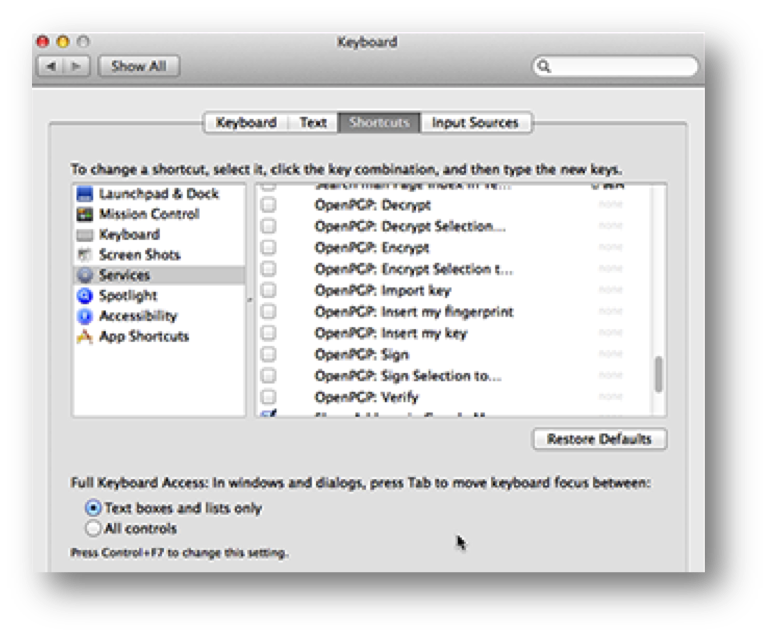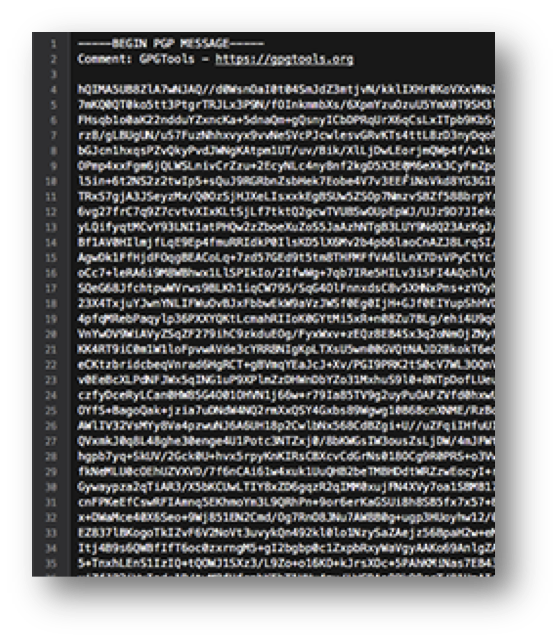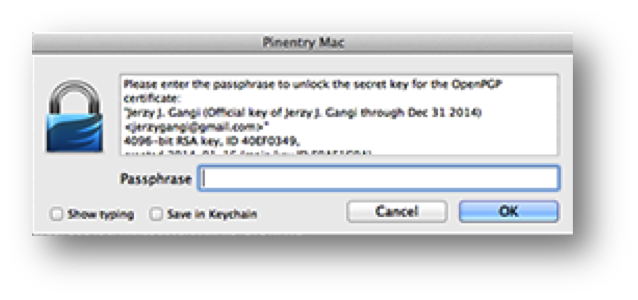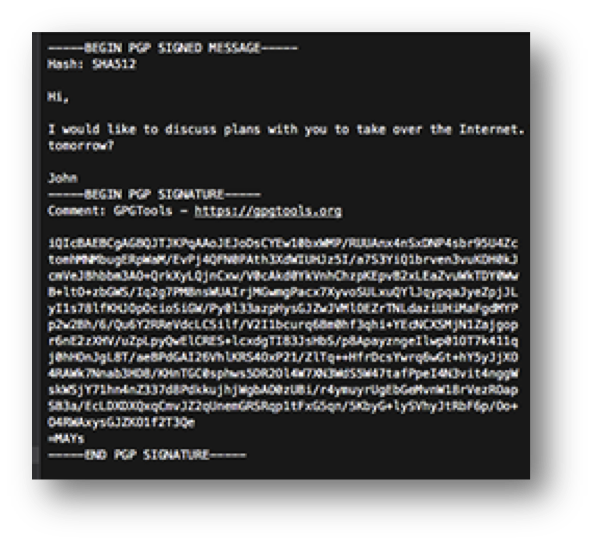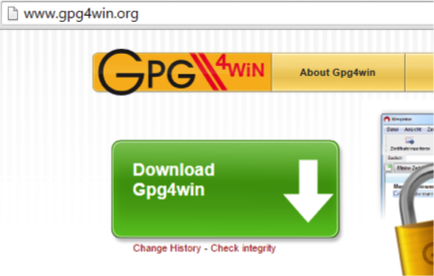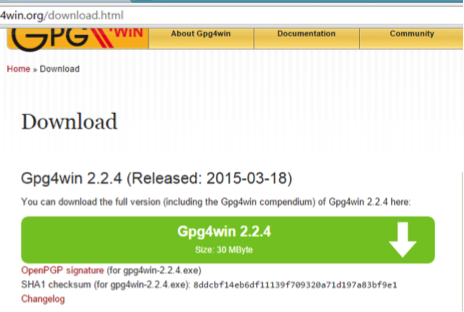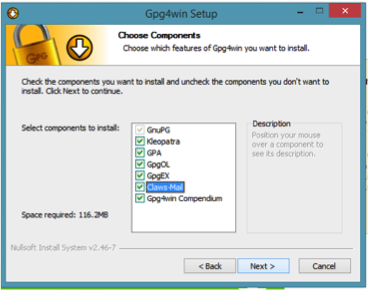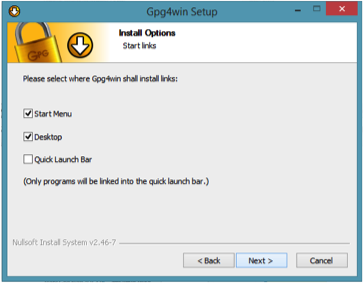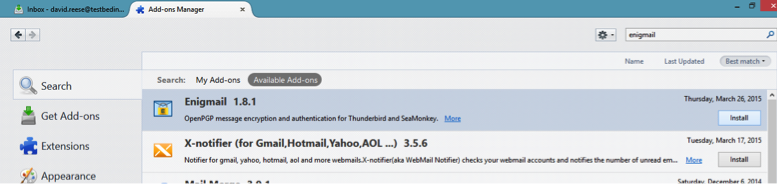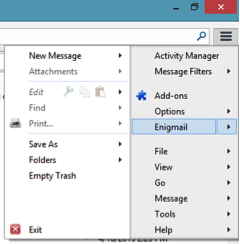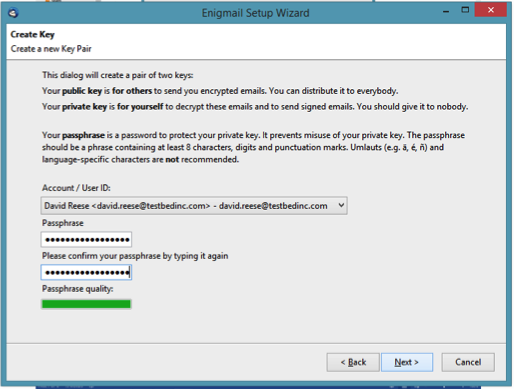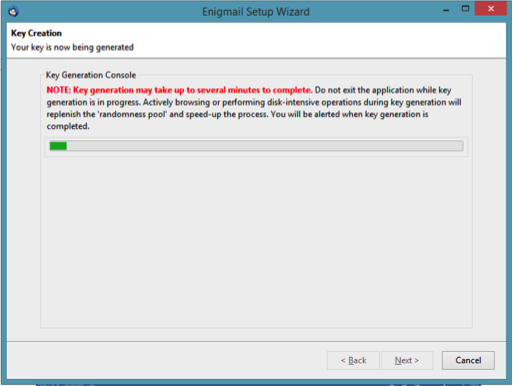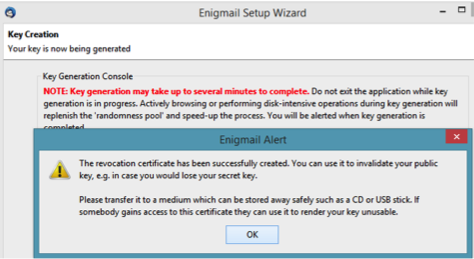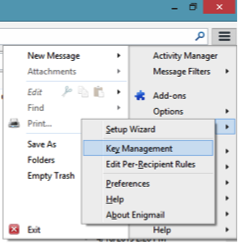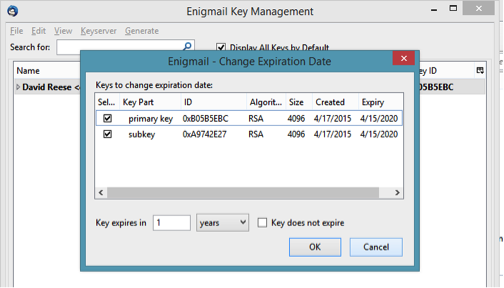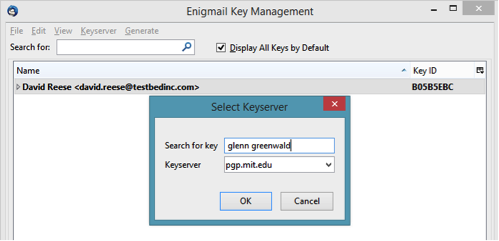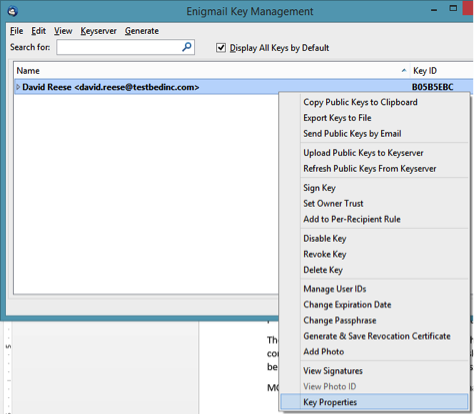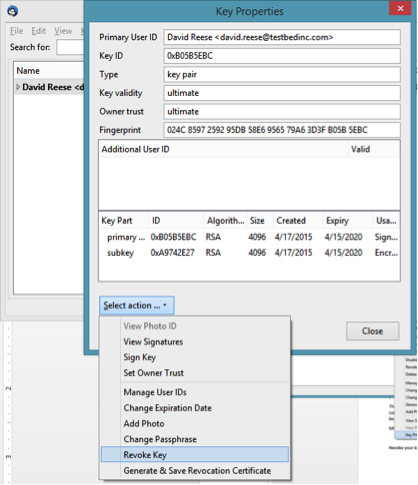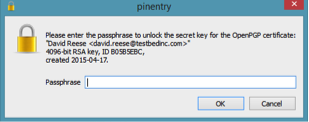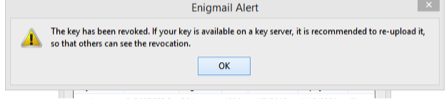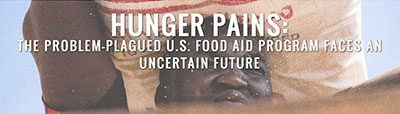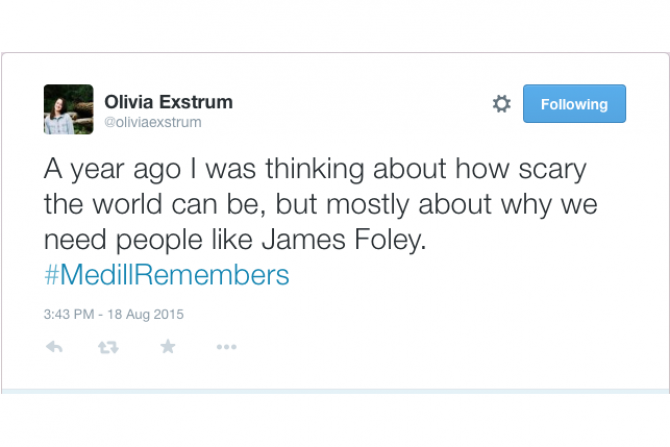PHOTOS + TEXT BY JAMES SPRANKLE FOR THE MEDILL NATIONAL SECURITY JOURNALISM INITIATIVE
KYIV, UKRAINE — For the last three months, I have been living in Ukraine and covering the war in Donbass as a photojournalist.
In 2014, after seven years in cable news in Washington, I decided to leave D.C. and start documenting the stories that I was interested in. So, I flew to Juba, South Sudan, with a writer buddy and spent the next two months working around the country. I was hooked.
Upon my return to the states, I got to work on planning a trip to Ukraine. I bought a new professional camera and body armor, and spent hours talking to friends and editors about how I was going to take this next step. I arrived in Kyiv on December 10. So far, my time in Ukraine has taught me a tremendous amount about … well, all sorts of things. It’s fair to say that I am a beginner in the conflict zone, but even though I’m new to this line of work, I think I’ve learned a few things that could prove valuable to others considering their first trip to a war zone.
PLANNING AHEAD
Before you decide to fly to a conflict zone, it is a good idea to familiarize yourself with where you are going. I started by creating Google News alerts for Ukraine, Russia, Donbass and Donetsk. I get them once a day around noon, but you can customize it to get them every five minutes if you are enthusiastic.
I also reached out to friends in the news business to see if they had any contacts in the region. Those contacts gave me guidance on who to follow on Twitter and what English-language local publications to read because I can’t speak Ukrainian or Russian.
Facebook is one of the best resources for a journalist new to an area. It seems that every country or region has a Facebook group for foreign journalists. Usually, in a private group, people post everything from carpool offers to fixer recommendations. Some are better than others. but Ukraine’s is very helpful.
Learning the history of an area is really important, as well. It makes things much clearer when you’re in the field because people love to explain why what’s happening now is because of something that happened 200 years ago.
WHEN YOU ARRIVE
It has been interesting to see the different types of journalists who come to Ukraine. Some will come for a few days or a few weeks, while the news is hot or if they are on an assignment. Others have apartments in Kyiv or near the front lines and have no idea when they will leave. I have actually met a few people who used to live in Moscow and, now that they’ve been in Kyiv since the 2013-2014 Euromaidan demonstrations (which ousted former President Viktor Yanukovych) have decided to make it their new base of operations.
I chose to rent a cheap apartment in Kyiv. It only costs about $10 to take the train from Kyiv to towns near the front. It can be hard to find places, but if you know anybody on the ground or are a member of a local journalist social networking group, you likely can get help.
WORKING IN THE WAR ZONE
Accreditation:
Before you cover anything, it is prudent to get all of the official media accreditation you can. To work in East Ukraine, which the government has labeled the ATO or Anti-Terrorist Operation zone, you need to first be accredited through the state security office, the SBU. After that, the government requires anyone going into the ATO to have an ATO card.
The same goes for the pro-Russian self-proclaimed People’s Republics of Donetsk (DNR) and Luhansk (LNR). They both require journalists to apply for press credentials before covering anything. I have yet to travel to Luhansk, but the DNR press office is located in the Regional Administration building in Donetsk city center. It’s a painless process that only takes about 15 minutes. When I was working in Donetsk in January of this year, I was stopped many times at checkpoints and would have been detained if I didn’t have my DPR press credentials.
Also keep in mind that they require a separate military press credential needed to cover any stories involving the military. Always check with the other journalists about which credentials are required for what.
Getting there:
I knew where I wanted to go, but didn’t know how to get there. My first trip to the ATO zone was a week after I arrived in Kyiv. A Ukrainian friend helped me get on a Ministry of Defense press trip to Debaltseve. Things were relatively calm at that point, and the military wanted to show off to the press how well it was maintaining a ceasefire. We traveled in armored personnel carriers and were only let out and allowed to photograph for about 30 minutes at a time. All in all, it was not a very enlightening trip, but it was a nice way to ease into it.
The second time was about a week later. I had met a British journalist who had been living in Kyiv and covering the political situation there since the Euromaidan demonstrations. We planned what were supposed to be a few day-long excursions that ended up being three weeks. Along with a Polish writer and a Ukrainian videographer, we made the 10-hour drive to the East. I would again be visiting the town of Debaltseve, but, this time, I could see everything and stop to photograph anything I’d wanted.
The last time I went out, I hitched a ride with Ukrainian volunteers who were distributing supplies and medical aid to military units all along the front line.
I now feel comfortable enough to travel on my own, but for the first few times, it was a good idea to convoy with others who were more familiar with the area. It also makes the travel cheaper.
Checkpoints:
Military and police checkpoints are a ubiquitous part of covering the conflict in Ukraine. They are usually made of concrete slabs and detritus, and manned by national border guards, the military or some iteration of police. The closer you drive = to the front lines, the more of them you’ll have to go through.
First off, they are usually nothing to worry about. Do you have your government accreditation? OK. Did you stash the opposing side’s credentials in your backpack? Cool, nothing to worry about. Your best tools for success are usually a good attitude and some cigarettes.. A little football talk in broken Russian doesn’t hurt either.
If you do get detained for some reason, don’t freak out. It’s really important to remain calm and not be combative. There are also ways you can gauge how much trouble you are in. If they let you use the toilet or offer you tea or cigarettes, I wouldn’t sweat it. There are a lot of eyes on Ukraine, and both sides consider receiving international attention for the torture or death of a foreign journalist as bad for the cause. But that’s not to say that it couldn’t happen.
Another useful thing to know about checkpoints is that they are targets. They do get shelled, and the closer they are to the front line, the more likely that is. Of course, the probability changes according to the ebb and flow of fighting, but this is something you need to keep in mind. Prepare yourself mentally for that possibility. I wear my body armor whenever I travel from one front line to the other.
Money:
There are banks everywhere, and most of those banks have ATMs. As long as you are on the Ukrainian side of the front lines, you should be able to withdraw money. Ukraine and the separatist regions are, for the most part, cash economies. You’ll be paying your fixers, drivers and roadside babushkas selling pastries in cash.
A few things to keep in mind about having enough cash: In Kyiv, this is no problem, but when you are outside of the big city ATMs will sometimes run out of cash over the weekend. Make sure you withdraw as much as you will need to get you through the weekend.
Watch the currency fluctuations! The value of the Hryvnia changes all the time. When I arrived in December, the exchange rate was about 15 Hryvnia to the dollar. At one point in February, it jumped up to about 35 to the dollar, and, now, it seems to have leveled off at around 25. Watching these rate changes can save you a considerable amount of money.
Some places you will travel to will not have a legitimate financial system. There are no working ATMs or banks in the Donetsk and Luhansk People’s Republics. Bringing in dollars or euros isn’t a bad idea because you will get the most bang for your buck.
Fixers and drivers:
Even a great journalist needs a fixer or driver sometimes. They are an indispensible asset on your quest for good stories and access. Fixers can be very expensive, but prices fluctuate according to demand, and you can always negotiate a rate. Drivers can be a bit cheaper and usually know all the back roads, as well as how to talk to checkpoint soldiers. Sometimes, you can use you driver as a fixer if the task is not too difficult. Again, one of the best resources for finding these people was using a journalist Facebook site.
When you’ve hired your fixer or driver, it is really important to consider his or her safety when going into a combat zone. Most do not own body armor, and their cars are their only source of income. It is important that you discuss exactly what you want to do and whether they are comfortable doing it. I have run across fixers and drivers who suddenly wanted to head back because they didn’t feel safe. These boundaries are usually determined ahead of time, but you need to respect their safety concerns and either go back or figure out another way to travel. In a way, they are your responsibility. On the other hand, I had a driver who weaved through land mines and dodged unexploded ordinance, all with a smile on his face.
PERSONAL SAFETY
Body Armor:
Purchasing body armor, also known as bulletproof vests and ballistic helmets, was one of the most important things I did before I left for Ukraine. They should be a requirement for any journalist wanting to work on the front lines. There are many different ways of obtaining armor. Sometimes, an employer will provide you with a set. There are also organizations that rent them out to journalists. I decided to purchase my own because I knew exactly what kind of set-up I wanted and that I would be using it for a long timeIt cost me around $800. If you decide to purchase some, I recommend that it not be camouflaged so that you won’t look like a fighter through a sniper’s scope.
Not all body armor is created equal. Some vests only contain a material called Kevlar, others are called plate carriers and some are plate carriers with Kevlar.
What does all this mean and what do they do?
A Kevlar vest is your typical bulletproof vest. It is tried and true, but only rated to stop less-powerful projectiles like pistol rounds and possibly shrapnel, flying bits of metal.
A plate carrier, which I wear, is a vest with a large pouch in the front and another in the back. In these pouches go either metal or composite plates that can be rated to stop more powerful projectiles like AK-47 rifle rounds or larger, faster shrapnel. The best thing to have for Ukraine – since most of the fighting involves things like mortars, artillery and rockets that produce these horrid little shards of shrapnel – is a combination vest with rifle plates on the front and back and Kevlar bits around the neck, groin and sides. It will better protect your heart from big stuff and the other important things from errant bits of flying metal. Don’t leave home without it.
Ballistic helmets are another must-have on any combat journalist’s list. Usually made of some kind of durable composite, they can protect your cranium from all kinds of nasty things. They normally cannot protect against a direct hit from heavy shrapnel or a rifle round, but they can save your life from indirect hits and smaller stuff. Slap a press sticker on it and you are set.
Medical Kits:
Another thing not to leave home without is a medical kit. This little bag, which you can usually fasten to your belt loop or backpack, should contain everything you need to treat a stomach ache or stabilize a gunshot wound. I pack antibiotics, alcohol and iodine wipes, gauze, compression bandages, stool softener, stool hardener and Celox blood coagulant.
A tourniquet is arguably the most important thing in your kit. It is intended stabilize arterial bleeding in a leg or arm by putting so much pressure on the area that blood is no longer able to flow to the wound – or anywhere else, for that matter. I carry two tourniquets. One is in my satchel bag and the other is velcroed to my body armor. It’s important that they are readily accessible and easy to detach. If you or someone with you is wounded in a leg or arm, you will need to apply pressure as soon as possible to prevent further blood loss.
I also carry a chemical blood-clotting compound called Celox. This product is touted as having the ability to clot arterial wounds and is used by militaries and medical professionals all over the world. The stuff is kind of like a glue, which you squirt into a wound with a syringe or pack as a gauze, that will clot any bleeding in the area. A New York Times medical liaison explained to me that a tourniquet cuts off all blood supply to the area, while Celox allows for blood in the undamaged veins and capillaries to keep flowing. What this means is that if you get hit, apply the Celox and stop the arterial bleeding, you might still have the ability to walk or run because the leg is receiving blood. As wonderful as this product is, it should not replace your tourniquet. Just get both.
Close to the Fight:
Journalists covering a war will more than occasionally find themselves in close proximity to explosions and gunfire. Most of my experience with combat centers around being close to mortars, artillery and rocket fire. Of course, I’m always wearing my armor. I also make a point to scope out the scene for any kind of fortification that could protect against shrapnel during a strike. But there’s really not much you can do other than get flat and take cover behind something hard.
Knowing the battle space:
I believe that it’s very important to learn as much as possible about the different weapons systems being used in a particular theatre of war. Not only will that knowledge help you write more accurate news pieces and captions, but weapons can tell a person a lot about battlefield dynamics.
For instance, some weapons, like the T-72b3, have never been operated by the Armed Forces of Ukraine. Learning the identifying features of this vehicle and how those features differ from a regular T-72 (which is operated by both sides) can tell a person that there is Russian Federation military equipment in Donbass (H/T Bellingcat).
Knowing the kinds of mortars, rockets systems and artillery pieces being used and a little about blast patterns can give you an idea about from where an attack may have been launched.
Each little bit of information can help a journalist make more sense of the fog of war. I suggest sites like armamentresearch.com and Bellingcat.com. Additionally, if you can get yours hands on a Jane’s Ammunition Handbook or Armour and Artillery, those are wonderfully detailed references.
Similar to many conflicts, Ukraine has its fair share of semi-autonomous volunteer paramilitary groups and militias. On the Ukrainian side, some of the armed groups like the far-right Right Sector were mobilized in the East after taking part in the street fighting of the Euromaidan demonstrations. Similar types of groups exist on the pro-Russian side, as well. Learning about who’s who and their back story can tell a journalist about what certain folks are fighting for and what or who motivates them.
Official Information:
I think the hardest thing for a journalist to deal with in Ukraine is the unreliability of information from government sources. It’s almost impossible to trust the “official” facts and figures about a particular news event. An article by Oliver Carroll writing for The Independent describes this situation perfectly. In January, mortar or artillery rounds landed near a bus stop in the Leninsky Raion (district) of Donetsk city. Donetsk People’s Republic authorities on the ground blamed the attack on pro-Ukraine partisans operating within the city. They never provided any evidence. Later, the head of the self-proclaimed Donetsk People’s Republic stated that there had been an artillery strike. But this was contradicted by an American military analyst cited by Carroll who said the blast craters were most likely associated with 120mm mortar bombs. In the end the only thing journalists could be sure of was that civilians had been killed and many of the citizens of Donetsk were furious with the Ukraine government.
Another example is the ongoing propaganda circus surrounding the July 17, 2014, shooting down of Malaysian Airlines flight 17 over east Ukraine. Russia and pro-Russian separatists have blamed the Ukrainian government, while most of the international community has assigned blame to a Russian BUK anti-aircraft missile system operating in separatist held territory. Bellingcat.com has worked to decipher the conspiracy theories and fabricated claims by providing in-depth analysis of open sourced information from places like Facebook, Twitter and VKontakte (Russian Facebook) and cross-checking them using satellite imagery.
For more on James Sprankle, visit his website or follow him on Instagram, Facebook and Twitter.